
 |
Editing the GridCrossword Studio help |
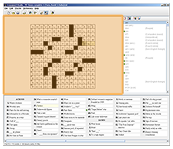 |
The grid editor in Crossword Studio serves multiple purposes:
|
To toggle a cell between white and black...
You can also toggle many cells in one fell swoop by "painting" in the grid with your mouse:
Crossword Studio automatically adjusts the numbering of all the answer slots in your puzzle when you toggle a cell. Letters stay in the cells they were in, and clues you've written stay with the same slots (if making a cell white merges two slots, their clues are merged as well).
Most crossword puzzles are symmetrical. When you toggle a grid cell, Crossword Studio automatically toggles the diagonally opposite cell to maintain this symmetry. To make non-symmetrical puzzles, you can disable this feature by clicking the ![]() "Keep grid symmetrical" toolbar button.
"Keep grid symmetrical" toolbar button.
To edit the text in the grid, click in a grid cell and begin typing. The cursor will follow you as you type, moving in the direction its arrow is pointing.
To fill in an entire answer slot with a suggestion from the matches list, just click the item in the list.
 If you edit a grid slot after you've already written a clue for it, Crossword Studio highlights the clue in red to remind you that it may need to be updated. See Writing Clues: "stale" clues for details.
If you edit a grid slot after you've already written a clue for it, Crossword Studio highlights the clue in red to remind you that it may need to be updated. See Writing Clues: "stale" clues for details.
Once you've typed text into the grid, there are several ways to make cells blank again.
To clear a single cell, click the cell and type...
To clear an entire slot...
To clear all text in the entire grid, choose "Puzzle > Clear > All Answers" (or "Both" to clear clues also) from the menu bar.
To quickly shift text within a partially-filled grid slot...
To quickly move text between different grid slots, use the clipboard (Cut/Copy/Paste):
You can also cut/copy text and then paste it into a different application on your computer, or cut/copy text from a different application and paste it into your Crossword Studio puzzle.
Slots never change in size when you paste text. So if you are pasting text into a slot that is too short for the text, the ending of the text will be cut off. If you are pasting text into a slot that is too long, the ending of the slot will be left blank.
Crossword Studio uses red highlighting in the grid to indicate several potential problems with your puzzle:
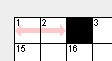 |
A slot is only one or two letters long (slot's background has red arrows). Many publications do not permit these "unchecked squares." |
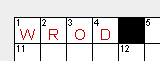 |
A slot is filled in with text that is not in the answer dictionary (text is red). This may indicate a misspelling or typo. To stop this warning, add the answer to the dictionary. |
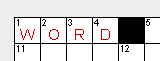
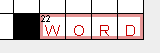 |
A slot's answer is used somewhere else in the same puzzle (text is red). Most publications do not permit duplicated answers. Select the slot to see the other duplicate location(s) highlighted with a red border (second image at left). |
If you're not sure why a warning is appearing, hover your mouse pointer over it for a moment and an explanation will pop up.